Rip/Convert Blu-ray to MKV with High Quality
Welcome to the tutorial about how to rip and convert Blu-ray to MKV video with with high quality. MKV is the video format we use frequently. Just follow this tutorial and you will learn how to do Blu-ray to MKV conversion with MakeMKV and all-in-one Blu-ray Ripper(MakeMKV alternative) easily.

Why rip/convert Blu-ray to MKV?
1. MKV Preserves Complete Movie Content (Audio, Video and Subtitles)
One of the main advantages of ripping Blu-ray to MKV rather than MP4, AVI or WMV is that MKV holds unlimited number of video, audio, subtitle tracks and metadata. To be exactly, by ripping Blu-ray to MKV format, you can get the entire movie with sound, subtitle tracks, thumbmail, along with menus and chapter structure, into one single MKV file.
Note: your terminal device should recongize the MKV files and play MKV movies smoothly, not all the terminal devices are compatible with MKV files well. You can install VLC and MPlayer on your devices for playing those MKV files. Besides, Windows Media Player can play MKV file provided the codec packs are installed. In addition, WDTV Live Plus, PopCorn Hour 500 and other HDD media players support playing MKV file as well.
2. MKV Maximizes the Video/Audio Quality
MKV supports virtually any audio/video format, including MPEG1, MPEG2, H263, MPEG4, H264, WMV, FLAC, Ogg, Speex, and more, attributing to the EBML foundation of the MKV format. Accordingly, all the video and audio contents are packed into MKV file without en-decoding when copying Blu-ray to MKV file. Thus you will retain the lossless quality at a shortened processing time.
3. Add Subtitles into MKV Movies
MKV is a container format more flexible that any other formats like MP4, MOV, AVI and more. It supports soft subtitles, which means you can remove audio tracks and subtitles from MKV in case of unneeded subs in Blu-ray. Besides, you can add srt subtitles to MKV, extract video stream for compression and remux it into MKV video.
4. MakeMKV can remove Blu-ray protections
Out of antipiracy purpose, Blu-ray publishers put complicated copy protections on disc with the aim to prevent the content from being copied for commercial use. In case the protected discs, common Blu-ray ripper software will crash while converting Blu-ray to MKV format. But by taking advantages of MakeMKV, you can smoothly rip Blu-ray to MKV format as it supports decrypting almost all Blu-ray with CSS encryption, RCE scheme, Sony ARccOS protection or Disney X-Project DRM.
1. Download and install MakeMKV. The program is completely free during the beta-testing phase, but that may change anytime, so get the software while you can.
2. Put a Blu-ray movie into your PC’s Blu-ray drive, and click the Blu-ray button in the middle of the screen.
MakeMKV can rip copies of your Blu-ray movies to MKV file only on your PC and Mac.
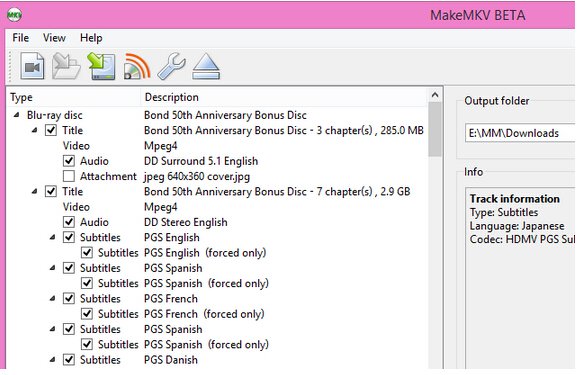
3. MakeMKV will scan the disc to identify the titles to rip.
4.When the software is done, select the location for your movie in the Output Folder menu box, click Make MKV, and wait. Expect an average Blu-ray disc to take at least 30 minutes to rip to your hard drive. It depends.
As mentioned above, MakeMKV output MKV files ONLY! If you wanna convert the MKV rip to more common format MP4, the Handbrake should be the best choice. You can also choose Brorsoft Video Converter as alternative cause it can rip all the format (including MKV) to any format such as MP4, FLV, WMV, MOV, etc.
Download and install Brorsoft Blu-ray Ripper FREE TRAIL version on your Windows (10) PC. Follow the guide to rip/convert Blu-ray to MKV step-by-step. For Mac users, please switch to Brorsoft Blu-ray Ripper for Mac (compatible with macOS Sierra).
Here we take Windows Blu-ray Ripper screenshot, other program mentioned above share the same steps besides the tiny difference in interface.
STEP 1. Load Blu-ray
Once install and run the software, click disc button to load Blu-ray content for converting. Blu-ray Ripper is also work well with DVD disc, just like Blu-ray Player play DVD well. Both ISO, IFO and files in DVD Folder can also be loaded.
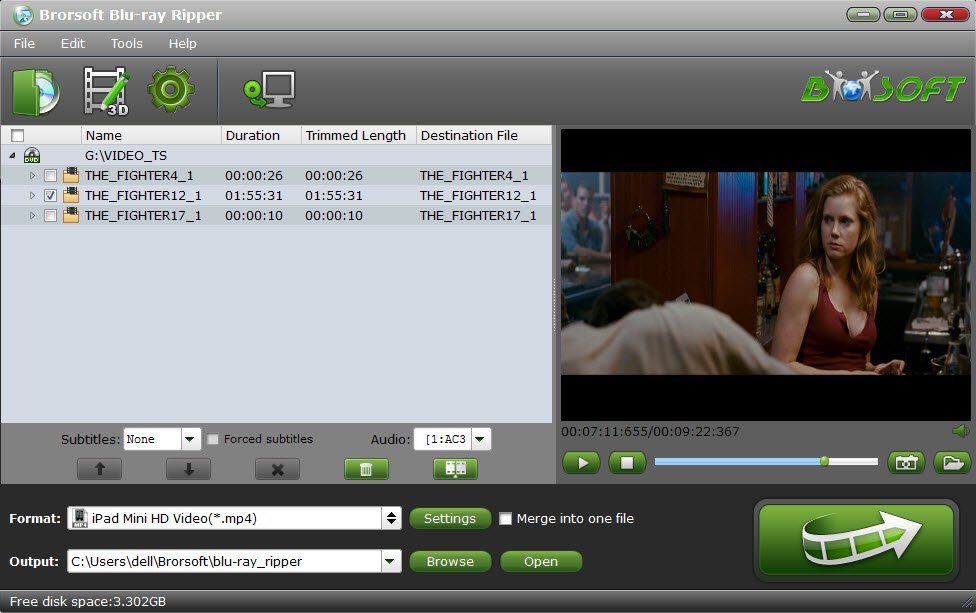
Tip: If you need to rip DVD with wanted subtitles and audio track, you can click the drop down menu after "Subtitles" and "Audio" to select your desired tracks. What’s more, it also offers an option called Forced subtitles, which enables you to see subtitles only when actors are speaking a different language.

Step 2. Select MKV (or any other video format) as the output format
Click Format bar and go to the output format list. All popular video & audio formats, even devices are contained here. It not only allows you to convert Blu-ray/DVD to MKV in high quality, but also convert to any other format like MP4, MOV, M4V, AVI, WMV, MP3, etc. That's why this app is better than MakeMKV.
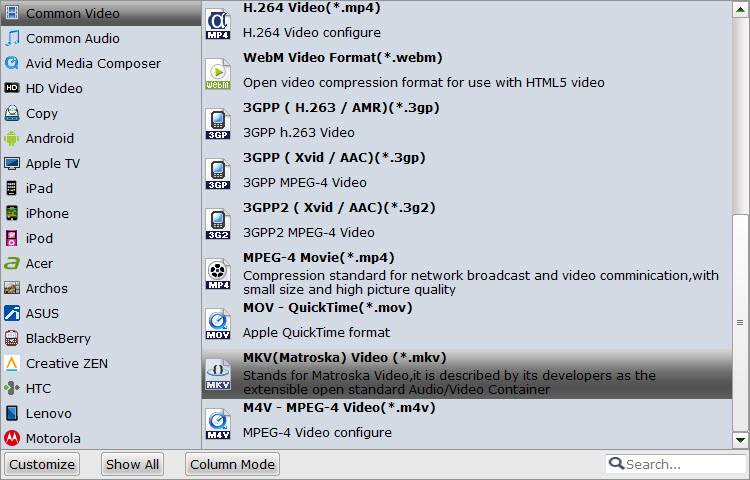
Tips:
1. If you want to customize the output video quality, you can click the "Settings" button to open the Settings window and set video resolution, frame rate, bit rate, codec, etc.
2. This app provides various video editing features, like cut, crop, merge, add video effect, add subtitles. If you want to edit your files, just click the "Edit" button to do it.
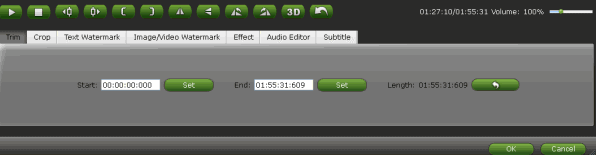
Step 3. Rip/Convert Blu-ray to MKV
After all necessary settings, click the "Convert" button and the software will start converting Blu-ray/DVD to MKV automatically. When the conversion is over, you can click "Open" to locate the ripped files and easily transfer them to your media player without any limit.

WHAT YOU WILL FIND IN OTHER PAGES OVER HERE
I share some of my experience in these following pages:
BD/DVD Ripping Tools: Blu-ray to MP4: Why and How to Convert Blu-ray to MP4
BD/DVD Ripping Tools: Rip and Copy Rented Netflix DVD to MP4 AVI MOV etc
BD/DVD Ripping Tools: Full Copy Blu-ray and DVD to NAS and Streaming to VLC for Watching
BD/DVD Ripping Tools: Rip Blu-ray to MP4, MKV, MOV, and Any Media Format

Why rip/convert Blu-ray to MKV?
1. MKV Preserves Complete Movie Content (Audio, Video and Subtitles)
One of the main advantages of ripping Blu-ray to MKV rather than MP4, AVI or WMV is that MKV holds unlimited number of video, audio, subtitle tracks and metadata. To be exactly, by ripping Blu-ray to MKV format, you can get the entire movie with sound, subtitle tracks, thumbmail, along with menus and chapter structure, into one single MKV file.
Note: your terminal device should recongize the MKV files and play MKV movies smoothly, not all the terminal devices are compatible with MKV files well. You can install VLC and MPlayer on your devices for playing those MKV files. Besides, Windows Media Player can play MKV file provided the codec packs are installed. In addition, WDTV Live Plus, PopCorn Hour 500 and other HDD media players support playing MKV file as well.
2. MKV Maximizes the Video/Audio Quality
MKV supports virtually any audio/video format, including MPEG1, MPEG2, H263, MPEG4, H264, WMV, FLAC, Ogg, Speex, and more, attributing to the EBML foundation of the MKV format. Accordingly, all the video and audio contents are packed into MKV file without en-decoding when copying Blu-ray to MKV file. Thus you will retain the lossless quality at a shortened processing time.
3. Add Subtitles into MKV Movies
MKV is a container format more flexible that any other formats like MP4, MOV, AVI and more. It supports soft subtitles, which means you can remove audio tracks and subtitles from MKV in case of unneeded subs in Blu-ray. Besides, you can add srt subtitles to MKV, extract video stream for compression and remux it into MKV video.
4. MakeMKV can remove Blu-ray protections
Out of antipiracy purpose, Blu-ray publishers put complicated copy protections on disc with the aim to prevent the content from being copied for commercial use. In case the protected discs, common Blu-ray ripper software will crash while converting Blu-ray to MKV format. But by taking advantages of MakeMKV, you can smoothly rip Blu-ray to MKV format as it supports decrypting almost all Blu-ray with CSS encryption, RCE scheme, Sony ARccOS protection or Disney X-Project DRM.
How to Rip Blu-ray to MKV with MakeMKV?
1. Download and install MakeMKV. The program is completely free during the beta-testing phase, but that may change anytime, so get the software while you can.
2. Put a Blu-ray movie into your PC’s Blu-ray drive, and click the Blu-ray button in the middle of the screen.
MakeMKV can rip copies of your Blu-ray movies to MKV file only on your PC and Mac.
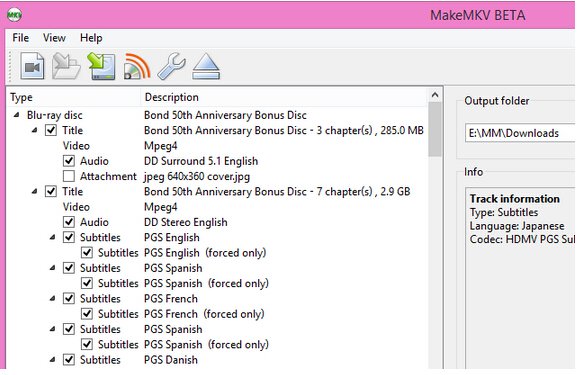
3. MakeMKV will scan the disc to identify the titles to rip.
4.When the software is done, select the location for your movie in the Output Folder menu box, click Make MKV, and wait. Expect an average Blu-ray disc to take at least 30 minutes to rip to your hard drive. It depends.
As mentioned above, MakeMKV output MKV files ONLY! If you wanna convert the MKV rip to more common format MP4, the Handbrake should be the best choice. You can also choose Brorsoft Video Converter as alternative cause it can rip all the format (including MKV) to any format such as MP4, FLV, WMV, MOV, etc.
All-in-one Blu-ray Ripper |
| Like I said before, there are a lot of different methods for ripping and encoding Blu-Rays, several different encoding programs, and more than a few ripping solutions. Brorsoft Blu-ray Ripper can be used as a wonderful Blu-ray ripper. This all-in-one Blu-ray ripper software can help you decrypt Blu-rays of any copy protection from Disney, Sony, Warner, Paramount and more. It can not only backup and rip Blu-ray to MKV losslessly, but also output any other popular video formats like MP4, AVI, MOV, WMV, FLV, M4V, etc. Meanwhile, it provides hundreds of preset outputs in order to convert and play Blu-ray movies on Apple devices, Android devices, game consoles, media players, DLNA and NAS. If you are Mac user, please turn to Brorsoft Blu-ray Ripper for Mac, witch compatible with macOS Sierra well. In the below simple guide, we take Windows version as example, for ripping Blu-ray on Mac and macOS Sierria, click here. |
How to Rip/Convert Blu-ray to MKV with All-in-one Blu-ray Ripper
Here we take Windows Blu-ray Ripper screenshot, other program mentioned above share the same steps besides the tiny difference in interface.
STEP 1. Load Blu-ray
Once install and run the software, click disc button to load Blu-ray content for converting. Blu-ray Ripper is also work well with DVD disc, just like Blu-ray Player play DVD well. Both ISO, IFO and files in DVD Folder can also be loaded.
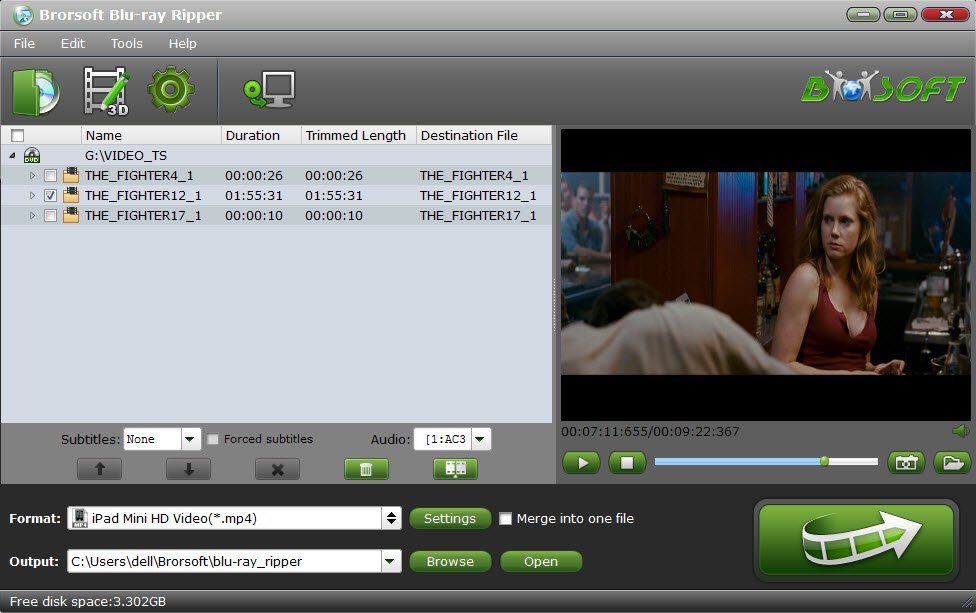
Tip: If you need to rip DVD with wanted subtitles and audio track, you can click the drop down menu after "Subtitles" and "Audio" to select your desired tracks. What’s more, it also offers an option called Forced subtitles, which enables you to see subtitles only when actors are speaking a different language.

Step 2. Select MKV (or any other video format) as the output format
Click Format bar and go to the output format list. All popular video & audio formats, even devices are contained here. It not only allows you to convert Blu-ray/DVD to MKV in high quality, but also convert to any other format like MP4, MOV, M4V, AVI, WMV, MP3, etc. That's why this app is better than MakeMKV.
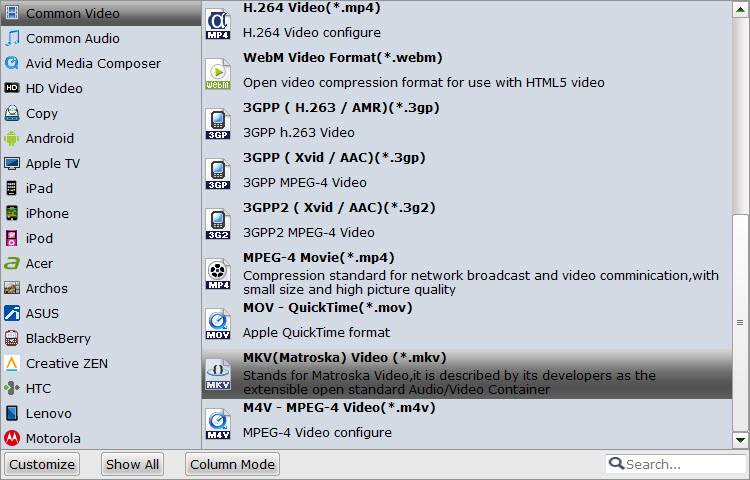
Tips:
1. If you want to customize the output video quality, you can click the "Settings" button to open the Settings window and set video resolution, frame rate, bit rate, codec, etc.
2. This app provides various video editing features, like cut, crop, merge, add video effect, add subtitles. If you want to edit your files, just click the "Edit" button to do it.
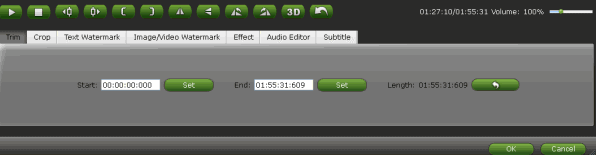
Step 3. Rip/Convert Blu-ray to MKV
After all necessary settings, click the "Convert" button and the software will start converting Blu-ray/DVD to MKV automatically. When the conversion is over, you can click "Open" to locate the ripped files and easily transfer them to your media player without any limit.

WHAT YOU WILL FIND IN OTHER PAGES OVER HERE
I share some of my experience in these following pages:
BD/DVD Ripping Tools: Blu-ray to MP4: Why and How to Convert Blu-ray to MP4
BD/DVD Ripping Tools: Rip and Copy Rented Netflix DVD to MP4 AVI MOV etc
BD/DVD Ripping Tools: Full Copy Blu-ray and DVD to NAS and Streaming to VLC for Watching
BD/DVD Ripping Tools: Rip Blu-ray to MP4, MKV, MOV, and Any Media Format
Comments
Post a Comment