Ripping Blu-ray to MP4 on Windows 10
In this article, show you the method to rip and copy Blu-ray to common MP4 format for your personal use, such as play on portable devices, streaming for TV or something as you like.

To rip and convert Blu-ray to MP4 on Windows 10, a Blu-ray ripper that is fully compatible with Windows 10 is needed. Well, it's actually not a big deal. Brorsoft Blu-ray Ripper, one of the best Windows 10 Blu-ray ripping program, makes converting Blu-ray movies to MP4 on Windows 10 as easy as a pie.
Blu-ray copy protection ability
As a professional Blu-ray ripping application, Brorsoft Blu-ray Ripper could remove commerical Blu-ray copy protection (like CSS, UOP, RCE, region code and Sony ARccOS) and rip Blu-ray to digital copy in 170+ formats, MP4 included. In addition, it allows users to adjust output video and audio parameters like video codec, audio codec, video size, bit rate, aspect ratio, frame rate, etc.
Choose subtitles/audio tracks
If you want to choose subtitles and audio tracks from source Blu-ray movie, you can also realize it with Brorsoft Blu-ray Ripper. It offers multiple tracks for you to select, making it friendlier to rip Blu-ray to your mother tongue if it provide in audio tracks.
Convert common 2D Blu-ray to 3D video
It offers 3 different 3D modes: Red/Blue, Interleaved, Side by Side. you are free to convert this Blu-ray into 3D format(3D MP4) for playing on your VR, such as Google Daydream View, Samsung Gear VR, Zeiss VR One, etc.
What's more, Brorsoft will keep upgrade this Blu-ray ripping tool to support ripping latest Blu-ray discs with new copy protection.
Below is a simple tutorial on ripping Blu-ray to MP4 on Windows 10. First free download the Brorsoft Blu-ray Ripper (free trail version) on your Windows 10 PC.

Read More: Rip Blu-ray with Subtitles | Rip Blu-ray on Mac for free | 3 Blu-ray Backup Methods
Step 1: Add Blu-ray movies
Insert Blu-ray disc to an external Blu-ray drive, and launch the Blu-ray Ripper for Windows 10; click the disc button to import your Blu-ray movies to the program. Blu-ray folder and ISO image files are supported as well. As you can see, you can preview the loaded Blu-ray files in the right preview window and select Blu-ray audio track/subtitle.

Tip: If you need to rip Blu-ray with wanted subtitles and audio track, you can click the drop down menu after "Subtitles" and "Audio" to select your desired tracks.

Step 2. Choose output format
Click the "Format" option, and choose H.264 MP4 or MPEG-4 from Common Video profile list. If you want to keep 1080p resolution as source movie, you can choose those format from "HD Video" category.

If you want to rip Blu-ray to 3D format, just find "3D Video" category, there are a lot of format options for you. "MP4 Side-by-Side 3D Video (*.mp4)" is recommended, for this type of 3D format is compatible with almost every devices, iPhone and Android phone included.
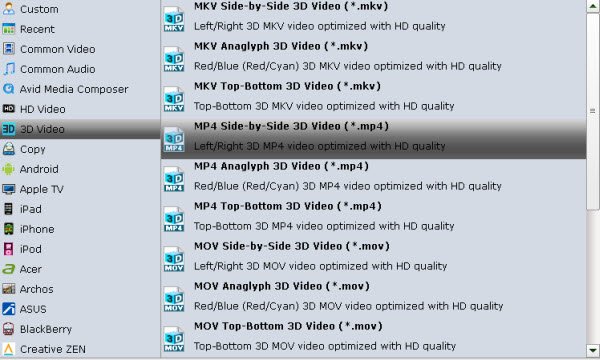
Meanwhile, the program provides the optimized preset profiles for almost all popular multimedia devices and HD media players. So, you can choose to rip and convert Blu-ray to a common video for playing on computer, iPad, iPhone, WDTV, iTunes, Galaxy Tab and more.
Tip - Advanced Settings:
If you like, you can click "Settings" to change the video encoder, resolution, frame rate, etc. as you wish. Keep in mind the file size and video quality is based more on bitrate than resolution which means bitrate higher results in big file size, and lower visible quality loss, and vice versa.
Step 3. Start Blu-ray to MP4 conversion
After all the settings, click the Convert button to start converting Blu-ray disc to MP4 files.
You can view the conversion progress and are able to cancel the converting process at anytime.
When the conversion is over, click "open" to locate converted Blu-ray movies.
Then, you can play the converted Blu-ray movies on any portable media players and devices as you like.
I share some of my experience in these following pages:
Easy Way to Watch DVD on Windows 10 for Free
Top 5 FREE DVD Ripper for Windows (Windows 10 Included)
Solve DVDShrink Not Working on Windows 10
Fix Windows Media Player AVI Playback Issue in Windows 10
How to Play TiVo in Windows Media Player in Windows 10
How to play Video_TS on Windows (Windows 10/8/7 Included)

To rip and convert Blu-ray to MP4 on Windows 10, a Blu-ray ripper that is fully compatible with Windows 10 is needed. Well, it's actually not a big deal. Brorsoft Blu-ray Ripper, one of the best Windows 10 Blu-ray ripping program, makes converting Blu-ray movies to MP4 on Windows 10 as easy as a pie.
Blu-ray copy protection ability
As a professional Blu-ray ripping application, Brorsoft Blu-ray Ripper could remove commerical Blu-ray copy protection (like CSS, UOP, RCE, region code and Sony ARccOS) and rip Blu-ray to digital copy in 170+ formats, MP4 included. In addition, it allows users to adjust output video and audio parameters like video codec, audio codec, video size, bit rate, aspect ratio, frame rate, etc.
Choose subtitles/audio tracks
If you want to choose subtitles and audio tracks from source Blu-ray movie, you can also realize it with Brorsoft Blu-ray Ripper. It offers multiple tracks for you to select, making it friendlier to rip Blu-ray to your mother tongue if it provide in audio tracks.
Convert common 2D Blu-ray to 3D video
It offers 3 different 3D modes: Red/Blue, Interleaved, Side by Side. you are free to convert this Blu-ray into 3D format(3D MP4) for playing on your VR, such as Google Daydream View, Samsung Gear VR, Zeiss VR One, etc.
What's more, Brorsoft will keep upgrade this Blu-ray ripping tool to support ripping latest Blu-ray discs with new copy protection.
Below is a simple tutorial on ripping Blu-ray to MP4 on Windows 10. First free download the Brorsoft Blu-ray Ripper (free trail version) on your Windows 10 PC.

Read More: Rip Blu-ray with Subtitles | Rip Blu-ray on Mac for free | 3 Blu-ray Backup Methods
Guide on how to rip and convert Blu-ray to mp4 on Windows 10
Insert Blu-ray disc to an external Blu-ray drive, and launch the Blu-ray Ripper for Windows 10; click the disc button to import your Blu-ray movies to the program. Blu-ray folder and ISO image files are supported as well. As you can see, you can preview the loaded Blu-ray files in the right preview window and select Blu-ray audio track/subtitle.

Tip: If you need to rip Blu-ray with wanted subtitles and audio track, you can click the drop down menu after "Subtitles" and "Audio" to select your desired tracks.

Step 2. Choose output format
Click the "Format" option, and choose H.264 MP4 or MPEG-4 from Common Video profile list. If you want to keep 1080p resolution as source movie, you can choose those format from "HD Video" category.

If you want to rip Blu-ray to 3D format, just find "3D Video" category, there are a lot of format options for you. "MP4 Side-by-Side 3D Video (*.mp4)" is recommended, for this type of 3D format is compatible with almost every devices, iPhone and Android phone included.
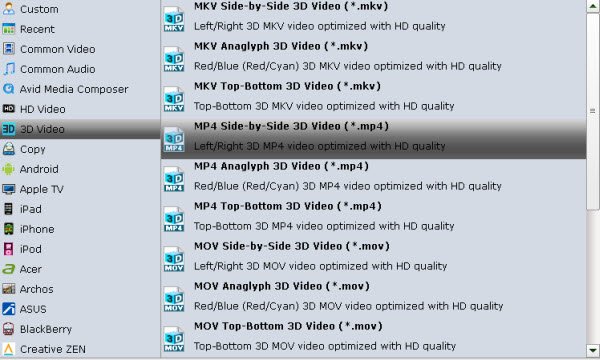
Meanwhile, the program provides the optimized preset profiles for almost all popular multimedia devices and HD media players. So, you can choose to rip and convert Blu-ray to a common video for playing on computer, iPad, iPhone, WDTV, iTunes, Galaxy Tab and more.
Tip - Advanced Settings:
If you like, you can click "Settings" to change the video encoder, resolution, frame rate, etc. as you wish. Keep in mind the file size and video quality is based more on bitrate than resolution which means bitrate higher results in big file size, and lower visible quality loss, and vice versa.
Step 3. Start Blu-ray to MP4 conversion
After all the settings, click the Convert button to start converting Blu-ray disc to MP4 files.
You can view the conversion progress and are able to cancel the converting process at anytime.
When the conversion is over, click "open" to locate converted Blu-ray movies.
Then, you can play the converted Blu-ray movies on any portable media players and devices as you like.
I share some of my experience in these following pages:
Easy Way to Watch DVD on Windows 10 for Free
Top 5 FREE DVD Ripper for Windows (Windows 10 Included)
Solve DVDShrink Not Working on Windows 10
Fix Windows Media Player AVI Playback Issue in Windows 10
How to Play TiVo in Windows Media Player in Windows 10
How to play Video_TS on Windows (Windows 10/8/7 Included)
Comments
Post a Comment